One of the features of Android 4.0 ( Ice Cream Sandwich) is that you can get the same experience whether you are using an Android smartphone or an Android tablet;or whether they are high-end or low end device. But as for different phone makers, you get different ways to experience. Here some common features are shared:
1 Quick Controls
With Quick controls enabled, you can easily access browser features such as bookmarks, tabs, address bar, settings, and more. It removes the address bar and hides the controls for a larger, uncluttered view of webpages. To enable and access Quick controls, simply open up the Android browser, click on the menu icon (three vertical dots), choose Settings > Labs and then check off the box next to Quick controls.

2 Press and Uninstall

2 Press and Uninstall
You can press and hold an application in the list of programs and drag it to the main screen, and then it will popup options menu in the the top of the screen. You can choose to uninstall from the option.
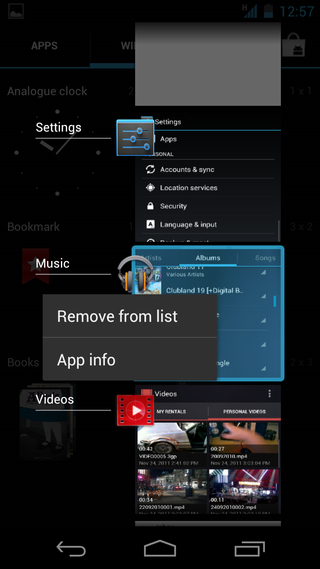
3 Android animation
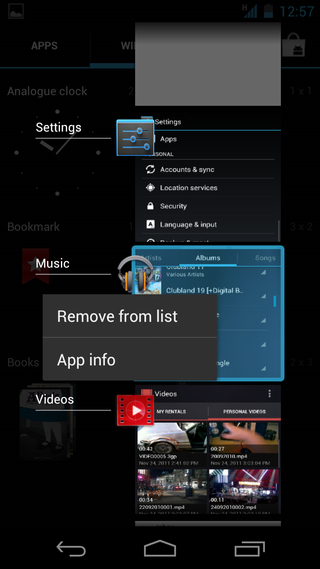
3 Android animation
It is just a hidden animation feature in this version. Most people don't know about this. To activate this feature, you just go to Settings/About Phone/Android Version and double or triple tap it. You will see the Android robot with a brown belly flying on the screen. Place your finger on his chest until the robot becomes large enough to fill up the screen. And presto, you get several green robots moving from left to right against a blue background. It's a cool feature.
Inverted rendering is a to make the pages black and turns the text white, so it looks like you're reading the internet from 1997. It also helps to save battery and easier on the eyes if you're reading in the dark. You can find it under the browser's settings tab, within the accessibility area - and there's a contrast slider, too.

5. Set a custom rejection text message
When your are hanging on Facebook, you may don't want to answer a call at the moment. There's a polite way to give the caller the boot. Android 4.0 lets users ping a rejection text message to callers,so you're able to customize this too. Just answer a call and ping the lock screen notification up to access to custom rejection messaging area.
6. Stop app icons automatically appearing

5. Set a custom rejection text message
When your are hanging on Facebook, you may don't want to answer a call at the moment. There's a polite way to give the caller the boot. Android 4.0 lets users ping a rejection text message to callers,so you're able to customize this too. Just answer a call and ping the lock screen notification up to access to custom rejection messaging area.
6. Stop app icons automatically appearing
Android smartphone will let apps automatically add shortcuts to themselves on the Home screen when they've finished installing. It's useful, but if you're a control freak and wish to remain 100% in charge of your Home layout, just need to head to the Google Play app's settings tab and unpick the Auto-add Shortcuts toggle.
7. a Settings shortcut in the Notifications pane
There is a little settings icon in the ICS notifications area. Don't think that it's just art to fill the space. It's a shortcut to your phone or tablet's settings area.
8. Manually close apps
Too many background progress can slow down the phone. The Google's new recent apps multitasking menu will let you close apps quickly. A Long-press within the Recent Apps listing lets you visit the app's info page, from where you can easily force close it.
9. Remove the lock screen feature
The screen lock means to protect your information. But if you think it's troublesome and your phone is always in your control like on your desk and you demand instant access without any unlocking, just go to Security > Screen lock and select none. Then be very careful.
10 Take photos while recording video
The Android 4.0 camera app of the Galaxy Nexus has one cool little extra feature - the ability to save still photos while recording video clips. Simply tapping the screen takes a shot at full resolution, which is saved to the phone's gallery while the video's still happily recording away.

11. Take a grab of your phone

11. Take a grab of your phone
Sometimes,we really need to make a screenshot on our Android phone.Now Screen this feature is finally in Android. For example, On the Galaxy Nexus, it's activated through holding the power button and volume down switch. On HTC's new models it's done by holding the power button and pressing Home. Other phones had different techniques for doing this before Ice Cream Sandwich.
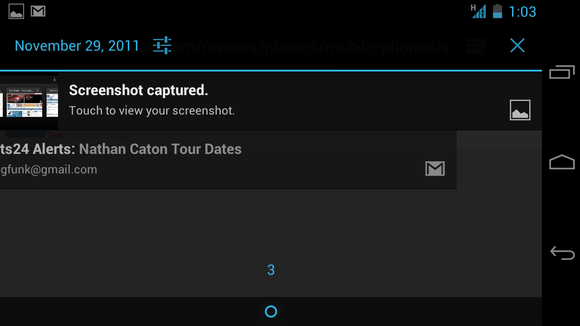
12. Long-press dotted words
When typing on the Android 4.0 keyboard, you may see some suggested words appear with the "..." icon beneath. Doing a long-press on this one will pop up a much bigger window of suggested words, letting you type a little quicker.
13. Add additional faces
Android 4.0 gets face unlock feature. Like in the Galaxy Nexus, it let you unlock it by scanning your face with the front camera. if you haven't shaved for a month? Will the camera recogonise you? You can usr this software can to store multiple images of your face, so you can do left parting, right parting, shaved, unshaved - or even add a trusted a friend to the visually verified user list.
14. More punctuation
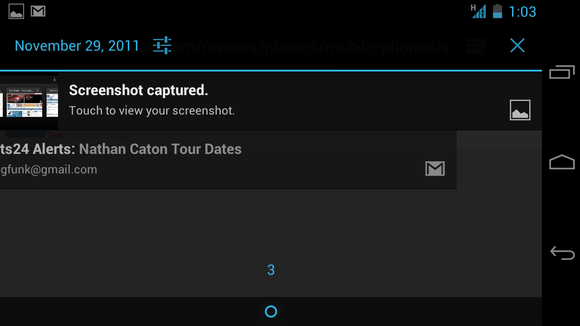
12. Long-press dotted words
When typing on the Android 4.0 keyboard, you may see some suggested words appear with the "..." icon beneath. Doing a long-press on this one will pop up a much bigger window of suggested words, letting you type a little quicker.
13. Add additional faces
Android 4.0 gets face unlock feature. Like in the Galaxy Nexus, it let you unlock it by scanning your face with the front camera. if you haven't shaved for a month? Will the camera recogonise you? You can usr this software can to store multiple images of your face, so you can do left parting, right parting, shaved, unshaved - or even add a trusted a friend to the visually verified user list.
14. More punctuation
You don't find the punctuation needed? By long-pressing on the stock Android 4.0 keyboard's full stop button, it will bring up such doomed punctuation as commas and speech marks, plus even a semicolon for the extra brave mobile typist.

15. Nick wallpapers off the internet
You want to set the nice photo as wallpaper which you find when you surf the internet? There is no need to save it to your phone first. By Long-pressing on any image in the web browsers will enable you instantly set it as your wallpaper.

15. Nick wallpapers off the internet
You want to set the nice photo as wallpaper which you find when you surf the internet? There is no need to save it to your phone first. By Long-pressing on any image in the web browsers will enable you instantly set it as your wallpaper.












No comments:
Post a Comment